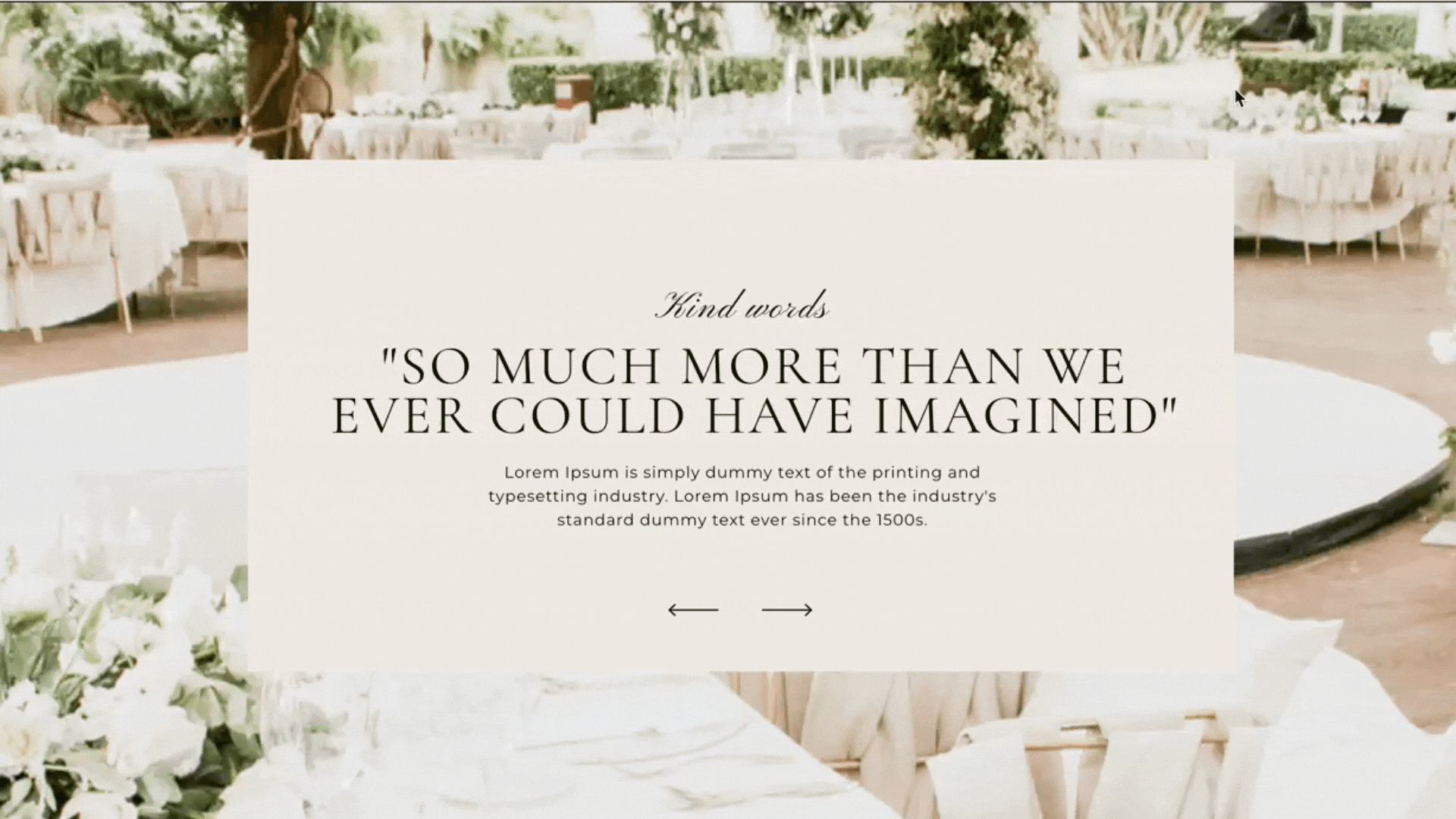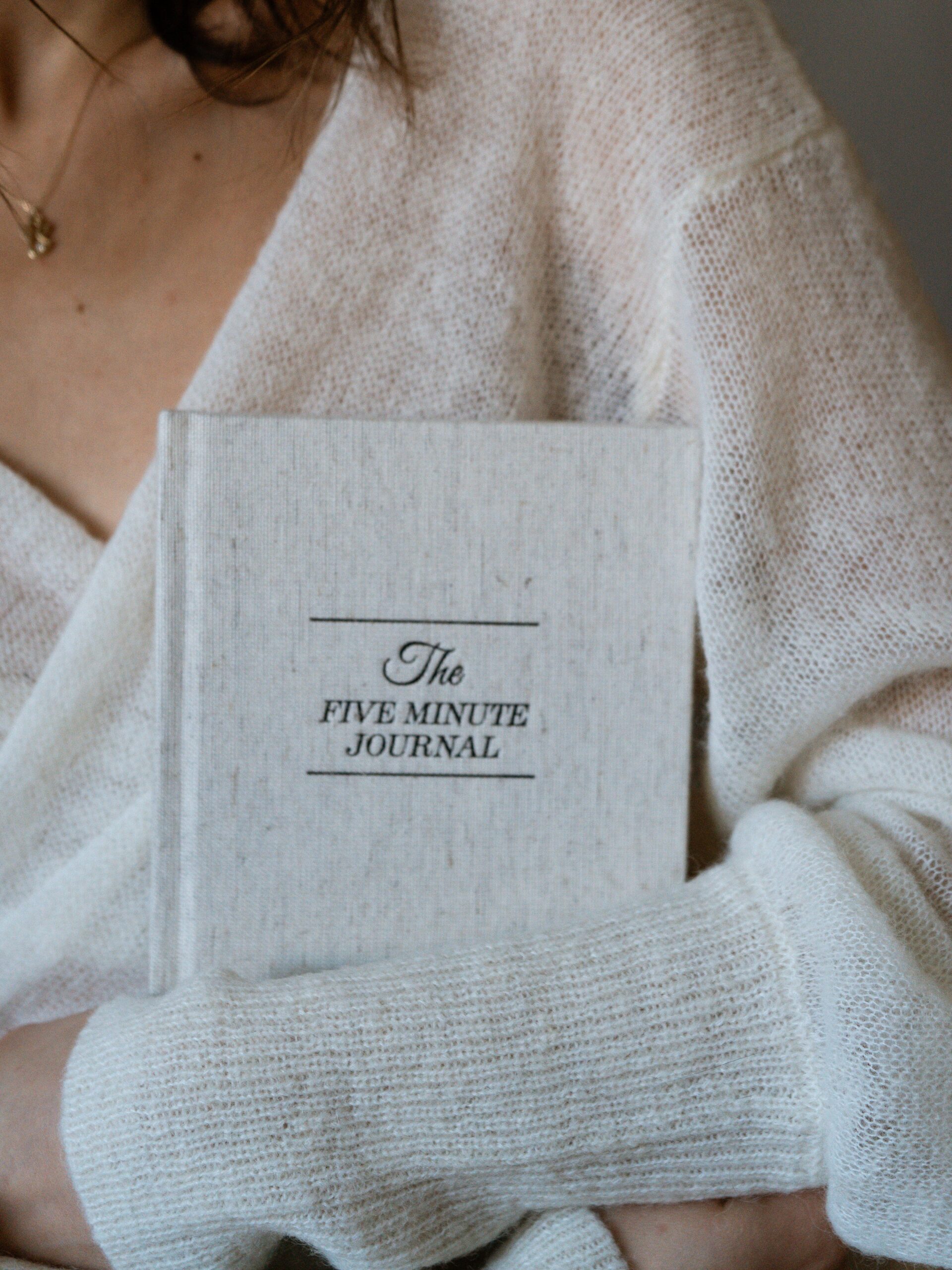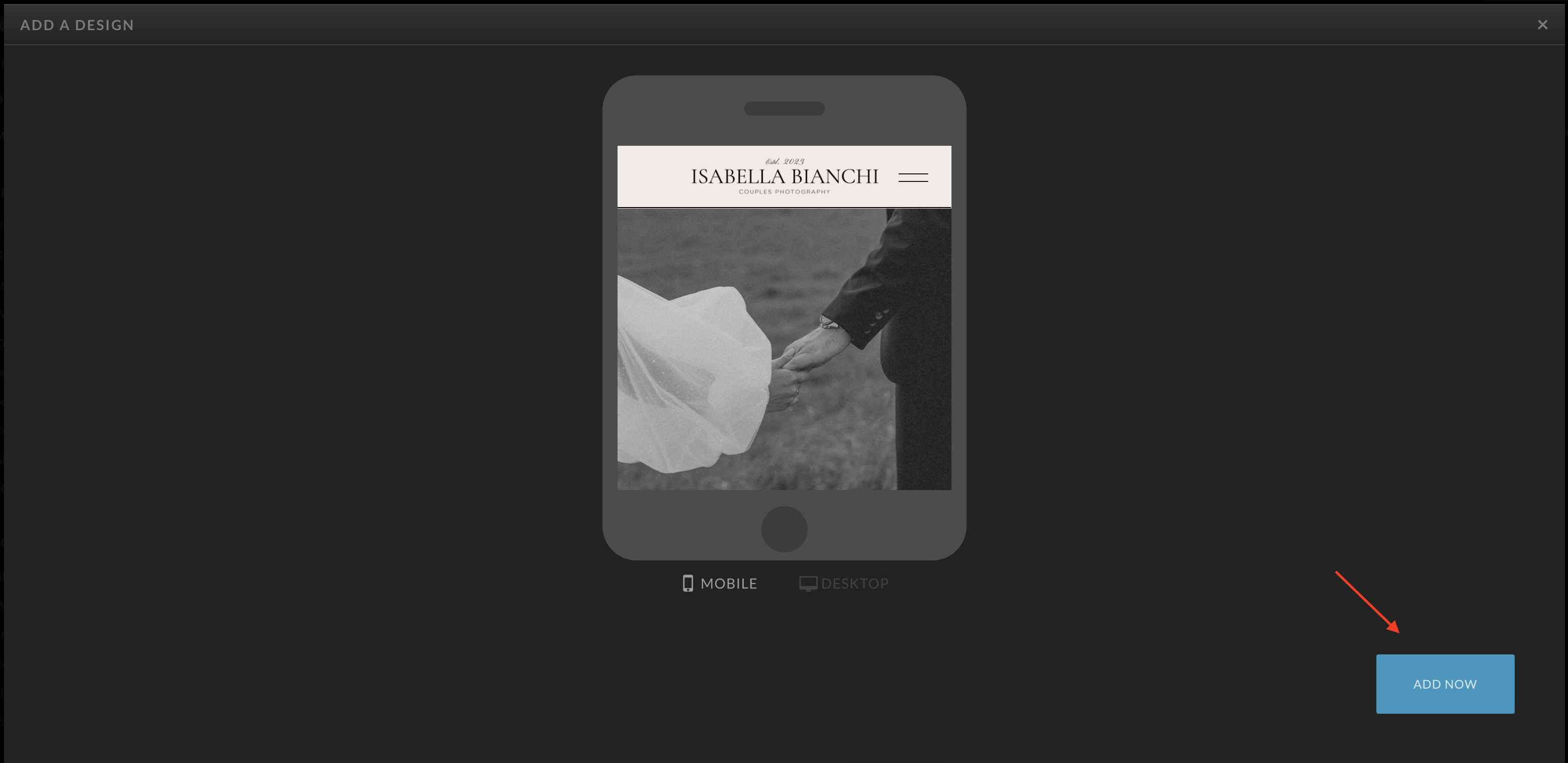
Mastering Showit Basics And Features: A 30-Minute Crash Course
December 10, 2023
We’re excited to introduce you to a resource that will fast-track your journey to becoming a Showit expert. We highly recommend investing a small amount of your time to watch this video tutorial—a comprehensive guide that covers all the basic features of Showit.
Why watch the tutorial?
If you’re new to Showit or looking to refresh your skills, this tutorial is a game-changer. In less than 30 minutes, you’ll gain the knowledge and confidence to design a website that aligns perfectly with your brand. It’s your express pass to unlocking the creative power of Showit.
WHAT YOU’LL LEARN
Let’s take a sneak peek at what this tutorial covers:
Chapter 1: Getting Started
0:28 – Creating Your Account: The tutorial kicks off with a guide on how to create your Showit account. A few simple steps, and you’re on your way to web design greatness.
0:47 – Accessing the Showit Builder: You’ll learn how to access the Showit builder in Chrome and choose a design from our collection. The choices are yours – whether you want to explore the free options or dive into our premium collection.
Chapter 2: Showit Overview
1:59 – Site Panel: Get acquainted with the left sidebar, also known as the Site Panel, where you’ll manage various elements of your website.
Properties Panel & Bottom Toolbar: Discover the right sidebar, the Properties Panel, and the handy bottom toolbar. These are your tools for fine-tuning your website’s details.
2:29 – Pages, Canvases, and Elements: Delve into the basics of organizing your website. Understand the different components and how to edit content effortlessly. Learn about the options menu (…) and how it plays a vital role in your design process.
Chapter 3: Canvases
4:02 – Adding Canvases: Explore how to add canvases from other designs and reorganize them according to your vision.
5:09 – Options Menu for Canvasses: Learn how to hide an entire canvas from either the desktop or mobile design for a seamless user experience.
5:50 – Canvas Views: Dive into understanding the various views that canvases can offer.
Chapter 4: Customizing Content
7:26 – Swapping Custom Content: Discover the art of swapping your custom content into the design. This includes images, toggle switches, and editing existing text.
9:31 – Adding New Text: Learn how to add new text, style it to perfection, and utilize alignment tools for a polished look.
Chapter 5: Global Settings & Images
10:32 – Site Panel: Explore the Site Panel’s site settings and delve into the world of Google Analytics.
11:15 – Global Design Settings: Dive into global design settings, including smart swatches, type styles, and fonts that will help you maintain design consistency.
12:50 – Media Library: Master the media library, including the pro tip of uploading images that are 3500px wide for optimal results.
14:02 – Pages Section in Site Panel: Understand how to select your homepage and add pages as needed.
Chapter 6: Blogs
14:57 – Blog Templates: If you’re considering a blog, this section covers blog templates.
16:06 – Page Panel: Get to know the Page Panel, where your blogging journey begins.
Chapter 7: Showit Settings
16:22 – Account Options: Manage your subscription, domains, and sites in this section. Learn how to move between sites, add a new site, and manage your account settings.
18:38 – Options in Bottom Toolbar: Discover the different views available in Showit, including mobile, desktop, and side by side. Explore zoom controls, undo and redo options, and helpful icons in the bottom right corner.
20:09 – A Closer Look at the Properties Panel: Understand the Properties Panel in more detail.
Chapter 8: Contact Forms and Social Media
20:58 – Contact Forms: Learn about native Showit contact forms and how to embed a 3rd party contact form.
23:16 – Social Media: Dive into linking social icons on your site canvasses.
Watch the tutorial and let’s get started on your journey to web design mastery!
Leave a Reply Cancel reply
Read the latest
© Your site here 2023. All Rights Reserved.
Site Credit
Lorem Ipsum is simply dummy text of the printing and typesetting industry.
Connect with us.
BACK TO THE TOP